Acer Bios Master Password Generator Download
Any amateur computer technician should know how to reset BIOS passwords that can be setup from within the BIOS because there are times when they need access to change some configuration options such as the boot order. If a password has been set, you cannot enter the BIOS or sometimes even boot the computer itself unless you know it, and this can be a real headache if nobody knows what the password is. It’s becoming increasingly common due to the amount of computers changing hands these days and previous owners have set a password and not passed on that information. The most common way that most of us know for resetting or clearing the BIOS password is to physically remove the power from the computer by disconnecting all cables and removing the battery from the motherboard for a few minutes. Another way is to short the clear CMOS jumper on the motherboard itself if one is present. These methods work because on most desktop and a few laptop motherboards, a battery is used to sustain the BIOS/CMOS settings.
If you need your Laptop BIOS Password Reset, then you’ve come to the right place. The 1024kb.co.nz Laptop BIOS Master Password Generator reveals the password for many popular laptops. Achieve Laptop BIOS Password Reset on HP, Compaq, Dell, Lenovo, Sony, Samsung, Acer, Asus. 6 Ways To Reset or Remove BIOS Password For Acer, Dell, Klyuch dlya kaspersky endpoint security 10 for windows. HP, Toshiba, Asus and Apple Laptop. HP, Toshiba, Asus and Apple Laptop. The Master Password will delete all Bios passwords giving you access to your locked computer again. Nechitoaia [ Reply ].
By cutting off the power, the BIOS/CMOS settings and password will be erased. If for some reason you’re unable to reset the computer’s BIOS security password by removing the battery or clearing the CMOS jumper, and you don’t know what the password is, here are several options which you can try out to clear it. Generic Backdoor Default Passwords Before using any tools that try to reset or make changes to your BIOS, it’s worth seeing if any of the well known backdoor or default passwords that have been around for some time work. Click on the link below to view the list, the passwords are case sensitive. If you can Boot into Windows CMOS De-Animator is an up to date tool compared to the majority of BIOS hacking/resetting tools out there, and can reset the BIOS password from within Windows. The latest version 2 executable of CMOS De-Animator is compatible with both 32-bit and 64-bit operating systems.
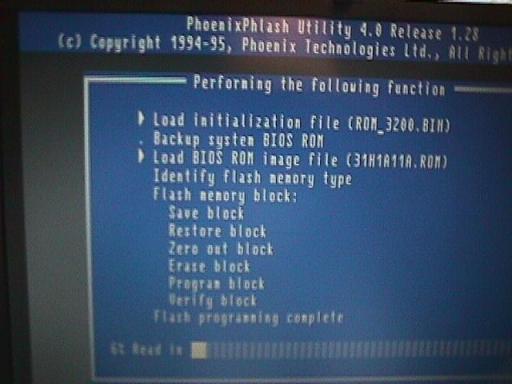
All you need to do is run the tool as administrator (right click -> “Run as administrator”) and click the Proceed button followed by restarting the computer. When your computer boots up, you should see a CMOS checksum error where it allows you to access the BIOS without a password. CMOS De-Animator works by invalidating the checksum of your system’s CMOS memory which resets all settings to default and clears any stored BIOS passwords upon reboot. CMOS De-Animator also has a basic backup and restore option to give you that extra little bit of added security, the file will be stored with a.dea extension. Do take note of the authors warnings about the problematic nature of using the program on laptops and that usage of CMOS De-Animator is at your own risk. Because of its nature the program will sometimes trigger false positives in antivirus software and on sites like Virus Total.
If you Cannot Boot From Hard Drive or CD Although disconnecting the power and removing the battery from the motherboard on desktop computers for a few minutes should remove the password, this is much less likely to work on laptops, but it’s still possible on some older models. For extra security the passwords for laptops are usually stored on a separate EEPROM chip which doesn’t rely on the BIOS battery and is unaffected by cutting the power. If you enter the wrong password a few times on a laptop, there will be a message that the laptop is locked. You will be presented with something like a “System Disabled” or “Password check failed. System Halted” message with some numbers. If this message appears while entering the BIOS you can simply power off and on the computer to remove it and try again. Take note of the number because it’s a valuable piece of information and required to generate the BIOS backdoor password to get back into the laptop.
All you need to do is to have the number to hand and then visit the webpage. This website has been setup to let you easily get the possible passwords based on the number entered, simply enter it and press the button. Then look at the results and note all the passwords which are close to your model of laptop. Try the codes on the locked BIOS message to see if it works, depending on laptop models you may need to press Enter or Ctrl+Enter after entering the code. The codes used are based on the work of “Dogbert” who’s done a lot of research and created a number of small utilities and also Python scripts for unlocking several different brands of laptop. If the website above or its codes don’t work, visit where you will be able to find more details about your laptop brand and download a separate master password utility for it. To use one of the programs, simply download the correct one for your laptop and run it, then type in the number and hit enter.
